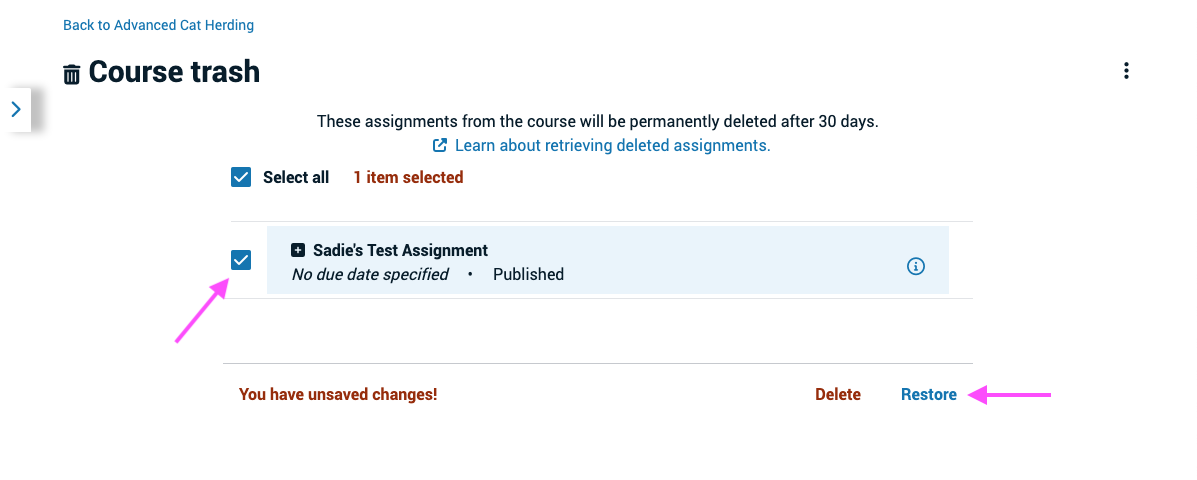Archiving, restoring, and deleting assignments in a course
Archiving an assignment
To archive an existing assignment from your VoiceThread course page:
- Navigate to your course folder.
- Click “View all” to the right of the assignment section so that you can see all assignments in the course.
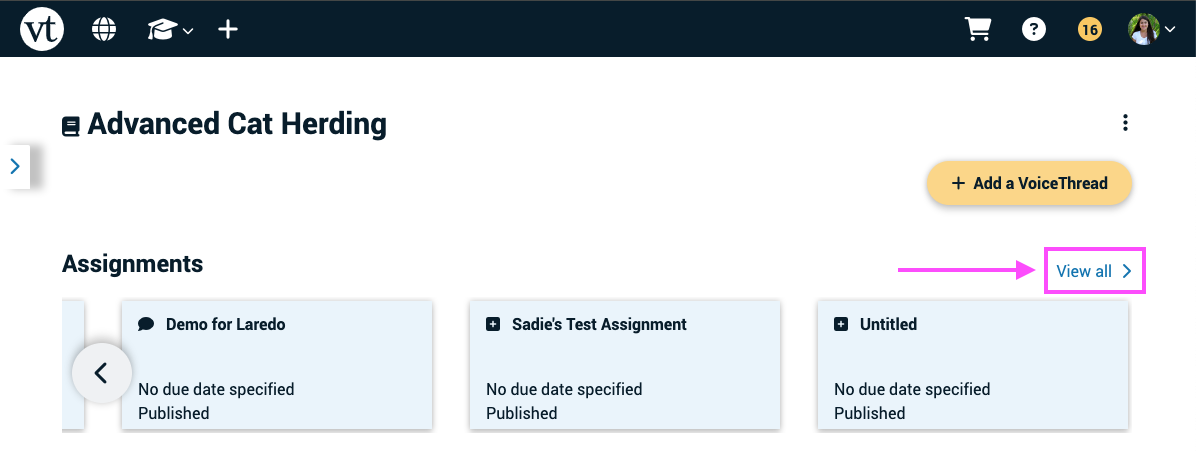
- Click on the information icon on the thumbnail of the assignment you want to archive.
- Click on the trash can icon (Label: “Delete”).
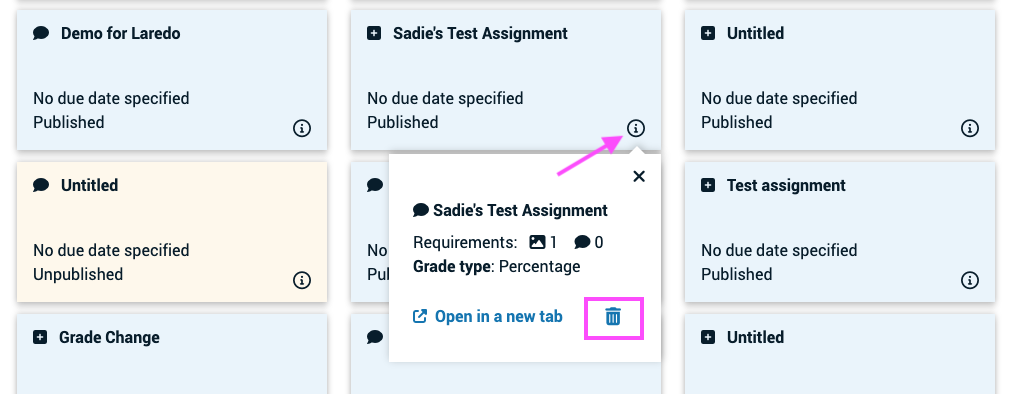
- Confirm.
Restoring an assignment
- Navigate to your course folder.
- Click on the course menu in the top-right corner of the page.
- Select “Course trash” from the menu.
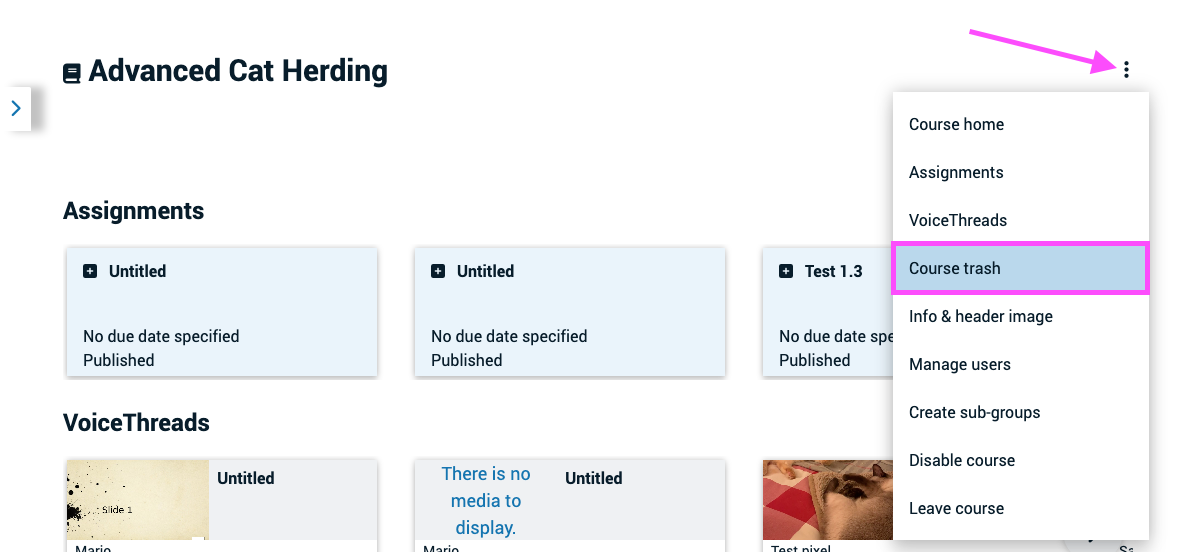
- Check the box next to the assignment you want to restore, and click “Restore” at the bottom of the page.
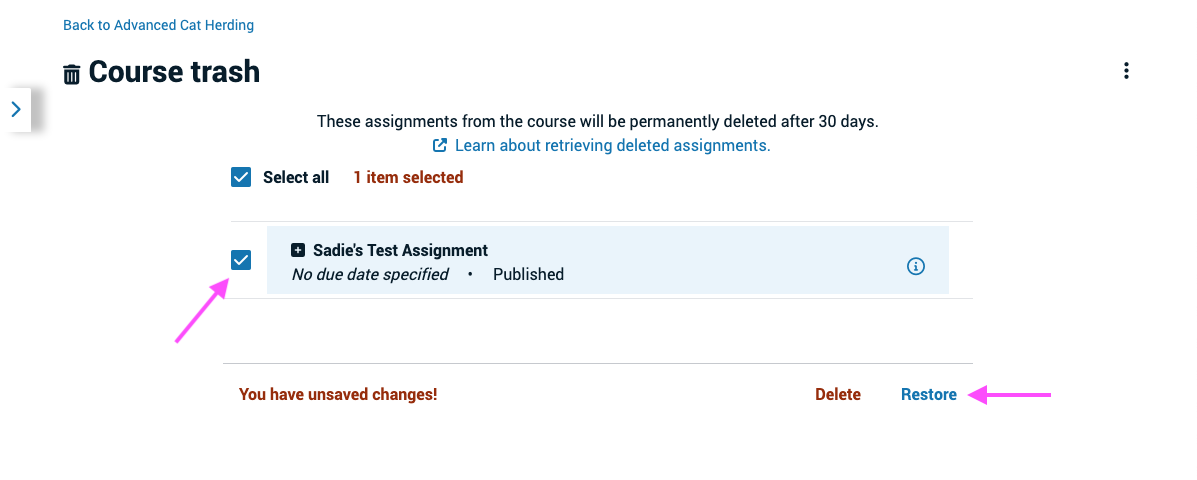
Permanently deleting an assignment
- Archive the assignment using the steps above.
- Navigate to your course folder.
- Click on the course menu in the top-right corner of the page.
- Select “Course trash” from the menu.
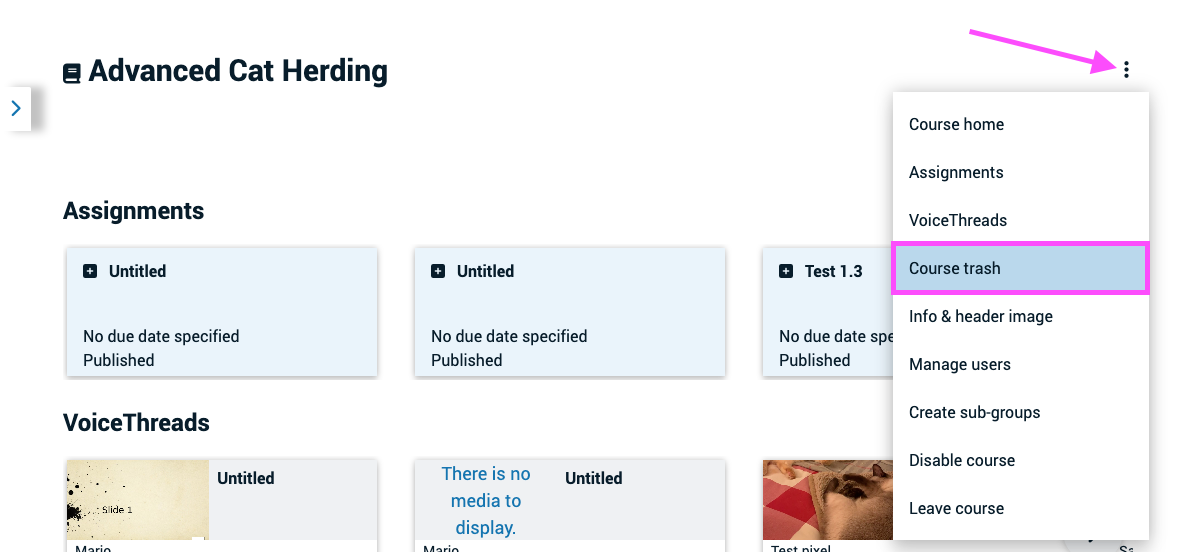
- Check the box next to the assignment you want to restore, and click “Delete” at the bottom of the page.